|
|
An explanation of fields and properties |
String to Road Control
To access this dialog:
-
Select Applications | Open Pit | Road Layout Tools, and if not already selected, select a string.
This dialog is displayed as part of the String to Road process, and will determine how the road design string is to be used as a basis for road creation. As a road is a single-width line, and the resulting road will most likely be of a greater width, the settings here describe how a road is created in relation to the string.
Field Details:
Type: enter a code representing how the design string is to be treated. You can enter one of the following values:
-
C - as a Centre line.
-
L - as the Left edge of the road.
-
R - as the Right edge of the road.
-
I - as the Inside edge of the road.
-
LR - to run from the Left to the Right of the road.
-
RL - to run from the Right to the Left of the road.
Example: the following road has been created, with the option to keep the original design string selected. The 'RL' option (right to left) was specified, and the road widths (specified in the next step of the process) was 10 meters at the start and 10 meters at the end of the road. The resulting road image is:
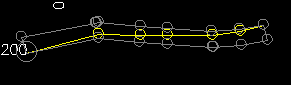
The control (design) string is highlighted in yellow, and the grey strings represent the road perimeters.
The next step, on selecting OK, is to determine the road width(s) using the Road Width dialog.
| |
Related Topics |
|
|


